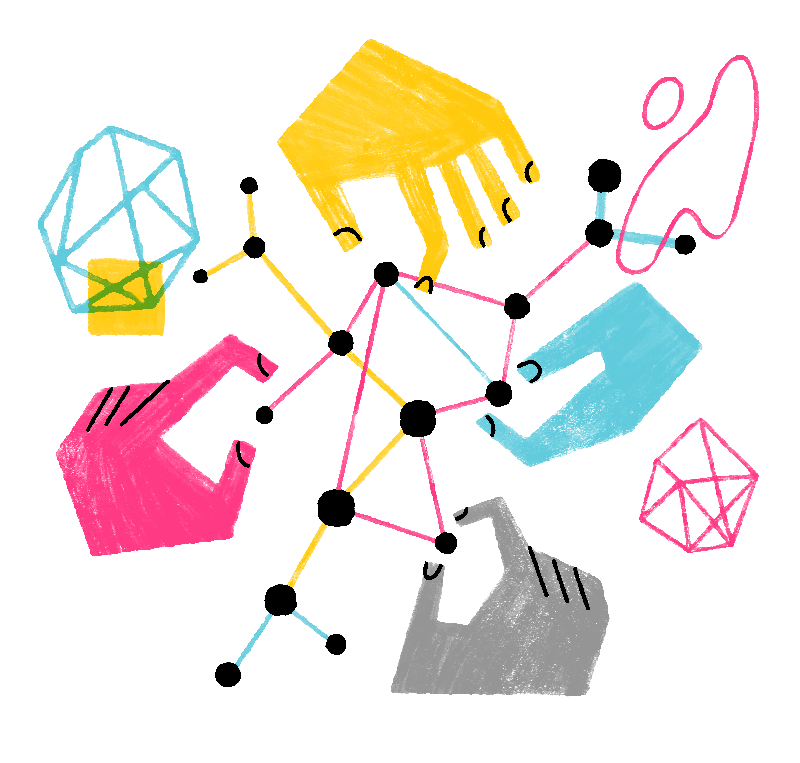Firefox
Firefox
 Last updated:
Last updated:
 38% of users voted this helpful
38% of users voted this helpful
 Last updated:
Last updated:
 38% of users voted this helpful
38% of users voted this helpful
Firefox's built-in password management lets you access and manage your passwords quickly and securely. When you visit a web page and click on the login field, Firefox will suggest your saved logins for that page.
- Click the menu button
 to open the menu panel.
to open the menu panel.
- Click . The about:logins page will open in a new tab.
- Go to the login entry you want to edit or remove (use the search box or scroll through the list on the left).
- Click to change your login information.
- To remove the login information from Firefox, click .
- Click the menu button
 to open the menu panel.
to open the menu panel.
- Click . The about:logins page will open in a new tab.
- Go to the login entry you want to edit or remove (use the search box or scroll through the list on the left).
- Click
 to edit your login information.
to edit your login information.
- To remove the login information from Firefox, click
 .
.
Note: On macOS and Windows, OS authentication may be required when accessing stored passwords using , or  (the reveal button, represented by an eye icon). This is not your Mozilla account credentials. See Secure Firefox passwords with device sign-in for more information.
(the reveal button, represented by an eye icon). This is not your Mozilla account credentials. See Secure Firefox passwords with device sign-in for more information.